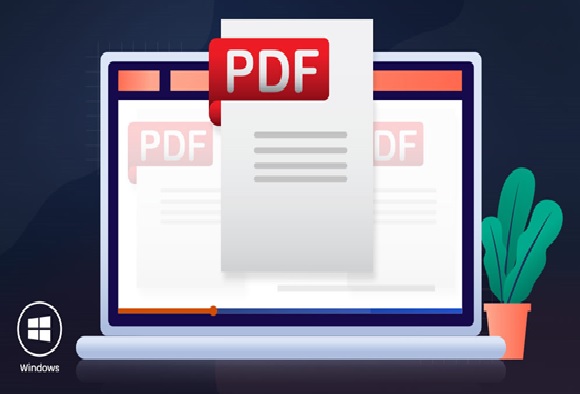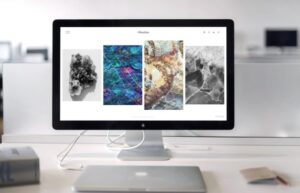Best PDF Software Program For Windows
PDFs are typically used to distribute read-only documents that preserve the layout of a page. They’re commonly used for documents like user manuals, eBooks, application forms, and scanned documents, to name just a few.
The first is that people should be able to open the documents on any hardware or operating system, without needing to have the app used to create them—all you need is a PDF manager, and these days most web browsers fit the bill. The second is that wherever you open a PDF, the layout of the document should look the same.
A PDF manager helps you create, manage, and secure your PDF files all in one place. It allows you to simplify complicated tasks involved in PDFs. There are many dedicated Windows PDF readers available in the market. Therefore, selecting the best PDF software for editing, altering, or managing your PDF files is difficult. We have created the best PDF software list for your needs.
1. SwifDoo PDF
Windows is the 1 desktop operating system available across the globe. As you are looking for a high-quality, easy to use, free and powerful PDF software for Windows, the very first name that comes to my mind is SwifDoo PDF.
It is all-in-one software for all PDF related needs of a user. To learn more about SwifDoo PDF editor, you can visit its official website.
to perform the following operations:
- Create, edit, open and read PDF documents.
- Convert PDF files to popular document & image formats like Word, Excel, PPT, JPG, PNG, BMP, TIF etc. and vice-versa.
- Encrypt, Decrypt, Merge, Split, Rotate, Scale, Snapshot, Resize, Crop, Sign, Annotate, OCR and Compress PDF files.
- Add images, text, header, footer, page number, watermark and links to a PDF document.
- Share PDF file via Email, Dropbox, and Google Drive etc.
- Insert and delete PDF pages.
Read More About: Unblocked games 66 ez
2. PDFelement Pro
PDFelement Pro is a wonderful tool that is packed with various features including the option to edit PDFs as easily as a Word document. Apart from this, you can also add annotations and markups as well. This is by far one of the finest editors for handling your PDFs. It comes packed with a lot of useful and robust features. It is compatible with Windows XP, Vista, 7, 8 and Windows 10.
Pros:
- Create new PDF files from formats like MS Word, Excel, PowerPoint presentations.
- You can also convert your PDF files into these formats or image formats as well.
- You can enhance the security of your files by adding e-signatures, watermarks and password encryption
- You can also edit and convert with OCR.
- Easily merge or split PDF files.
- It is extremely easy to use.
Cons:
- You won’t have access to all features in the free trial version – you will need to pay for the full version to be able to use every feature.
3. IceCream PDF Split & Merge
This is a commonly used free tool for handling PDFs. It does come with limited features but the remarkable ease of use makes it very popular among users.
Pros:
- You can split a PDF into multiple files.
- You can also merge and rearrange the pages of different PDF files.
- You can encrypt files for add extra security.
Cons:
- You can’t fully edit PDF files.
- This tool comes with very limited features.
4. PDF Buddy
If you are tired of downloading applications and installing them, this is your go-to choice. This is an online tool that requires absolutely no downloading. It supports almost all platforms and is very quick and easy to use.
Pros:
- Efficient and simple and requires no additional instructions.
- You can upload a PDF file and easily edit it.
- You can insert text, images and even remove objects from the file.
- You can also add a signature and improve the security of the documents as well.
- It’s easy to sign up and get full use of the tool.
Cons:
-
- It has limited features.
- There is no provision to merge PDFs.
- You cannot create a PDF file.
5. PDFescape
This is another web-based tool that comes in handy for those who do not wish to download tools for editing PDFs. It supports nearly all operating systems, and you can easily access this program online. It is quick and easy to use.
Pros:
- Easy and quick to use.
- You can edit your PDF files by adding text and images.
- Easy whiteouts and even removals of existing text.
- Requires no downloading.
Cons:
- You cannot create a PDF.
- This tool has limited features and functionality.
Conclusion
So, here my job is done. Now it’s your turn to try these PDF programs given one by one and get one works for you best. All the program given are easily, but still, it is advised to choose the carefully.